Today we are announcing the new build step for Team Foundation Build 2015. This task will allow users of TFS on-prem and VSO to run FinalBuilder projects on Team Foundation Build agents. The task itself is open source and can be found on GitHub.
Those who use TFS on-prem will be very familiar with our XAML build activity already. This activity took a great deal of confusion out of the XAML build process. Changing a build progress from a complex workflow into a simple to maintain FinalBuilder project. The time and effort saved is huge, especially considering the "default" XAML workflow looks like this:
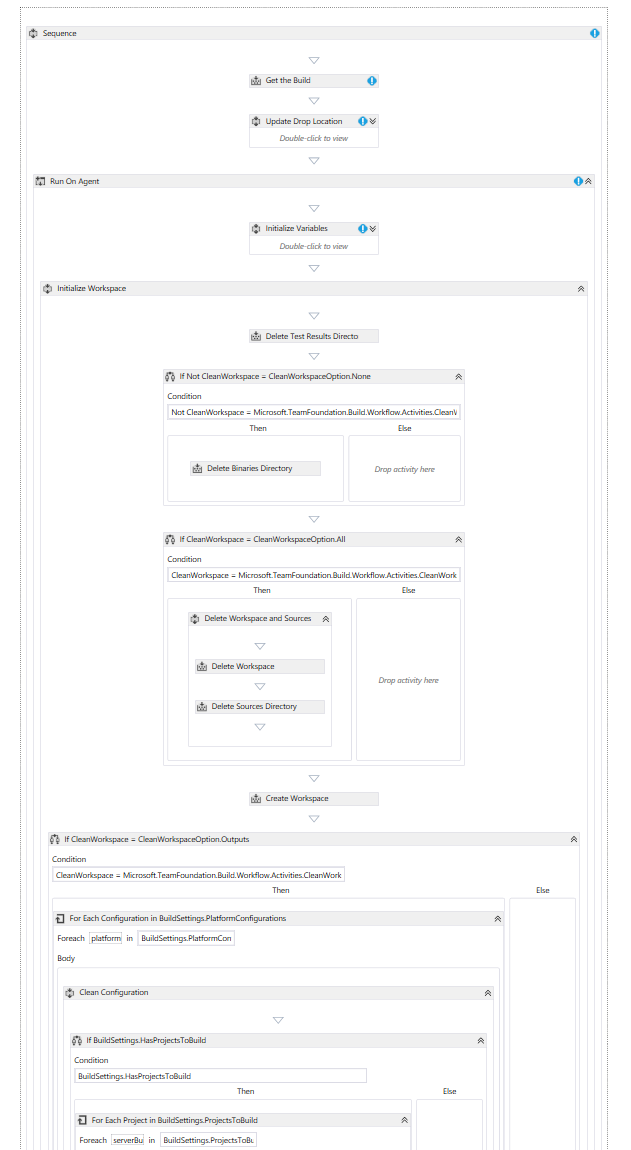
Thankfully Microsoft have improved on their build system with the release of Team Foundation Build 2015. You can read more about this at Team Foundation Build 2015. In summary, the new build system greatly simplifies the build process into a list of tasks to perform.
The FinalBuilder task is our custom task for TFS Build 2015. It offers TFS script builders the ability to still have a simplified overview of their build process while still gaining the power of FinalBuilder and all its supported actions. With FinalBuilder TFS build script creators are able to perform a wide number of tasks that would otherwise require breaking out powershell and diving into the TFS agent environment variables.
When installed, the FinalBuilder Task gives users the following UI. All of the properties present in the UI are easily accessible from within any FinalBuilder script run by the task. FinalBuilder also gives simple access to a list of files that triggered the build.
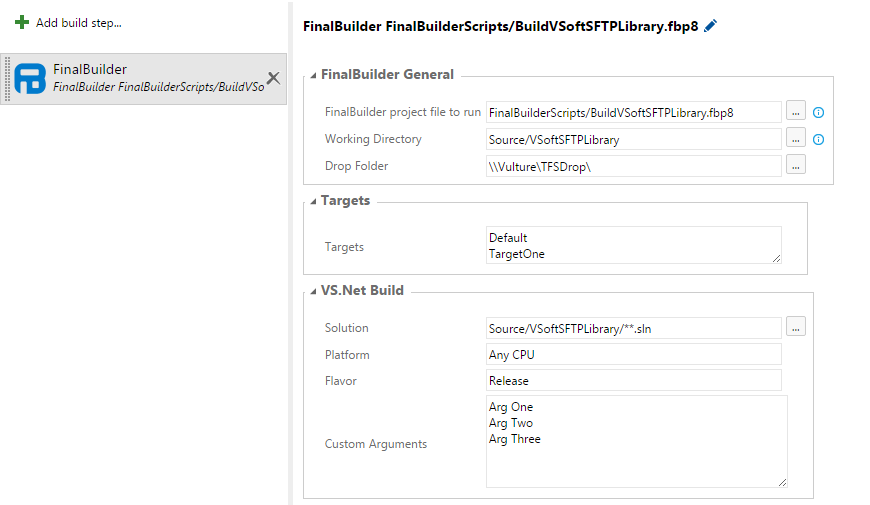
Installation and Usage
The steps to adding custom build activities to your TFS and VSO instances are quick and easy. We have created a
GitHub Repository for explaining how to install, and use our FinalBuilder VSO task.
Repository Clone
To clone this repository use the following command line. You will require git to be installed and available on your path.
> mkdir VSoft
> cd VSoft
> git clone https://github.com/VSoftTechnologies/FinalBuilder-VSO.git
Cloning into 'FinalBuilder-VSO'...
remote: Counting objects: X, done.
remote: Compressing objects: 100% (X/X), done.
remote: Total X (delta 0), reused 0 (delta 0), pack-reused 0
Unpacking objects: 100% (X/X), done.
Checking connectivity... done.
With the repository cloned we require the TFS Extensions Command Line Utility (tfx-cli). It comes as a Node Package Manager (npm) package. Npm comes with both the node.js and io.js installer. Download the installer for your Windows platform and run it.
To check that NPM is working correctly you can use the npm version command
> npm -v
2.10.1
Now your able to install the tfx-cli package using npm. Install this globally so that its accessable on the command line. The command line for this is as follows;
> npm install -g tfx-cli
tfx-cli@0.1.11 C:\Users\\AppData\Roaming\npm\node_modules\tfx-cli
├── os-homedir@1.0.1
├── async@1.4.2
├── colors@1.1.2
├── minimist@1.2.0
├── node-uuid@1.4.3
├── q@1.4.1
├── read@1.0.7 (mute-stream@0.0.5)
├── validator@3.43.0
├── shelljs@0.5.3
├── vso-node-api@0.3.4
└── archiver@0.14.4 (buffer-crc32@0.2.5, lazystream@0.1.0, async@0.9.2, readable-stream@1.0.33, tar-stream@1.1.5, glob@4.3.5, lodash@3.2.0, zip-stream@0.5.2)
To test that tfx-cli is working correctly and is on the path use the tfx command.
> tfx
Copyright Microsoft Corporation
tfx [ ...] [] [--version] [--help] [--json]
fTfs
fSSSSSSSs
fSSSSSSSSSS
TSSf fSSSSSSSSSSSS
SSSSSF fSSSSSSST SSSSS
SSfSSSSSsfSSSSSSSt SSSSS
SS tSSSSSSSSSs SSSSS
SS fSSSSSSST SSSSS
SS fSSSSSFSSSSSSf SSSSS
SSSSSST FSSSSSSFt SSSSS
SSSSt FSSSSSSSSSSSS
FSSSSSSSSSS
FSSSSSSs
FSFs (TM)
commands:
build
manage task extensions and builds
help
command help
login
login and cache credentials. types: pat (default), basic
login [--authtype ] [options]
parse
parse json by piping json result from another tfx command
parse [options]
version
output the version
version [options]
Options:
--help : get help on a command
--json : output in json format. useful for scripting
For tfx-cli to upload a task to TFS it needs to be logged in. We can do this once so that all following commands will use the some credentials. The method used depends on whether your using VSO or an On Prem installation.
On Premises Login
For on premises TFS basic authentication will need to be enabled. The tfx-cli project has a great guide on how to achieve this Using tfx against Team Foundation Server (TFS) 2015 using Basic Authentication.
Once TFS has been configured to use basic authentication use the tfx-cli login command to connect to TFS. You will be prompted for the TFS collection URL to connect to, and the username and password for accessing that collection.
> tfx login --authType basic
Copyright Microsoft Corporation
Enter collection url > https://:/tfs/
Enter username > @
Enter password >
logged in successfully
With a successful login subsequent commands will not require us to provide the credentials again.
Visual Studio Online (VSO) Login
For VSO login you need a personal access token setup under your account. There is a great article to configure an access token located at Using Personal Access Tokens to access Visual Studio Online.
With the personal access token configured use the tfx-cli login command to connect to VSO. You will be prompted for the TFS collection URL to connect to, and access token for accessing that collection.
> tfx login
Copyright Microsoft Corporation
Enter collection url > https://.visualstudio.com/
Enter personal access token >
logged in successfully
With a successful login subsequent commands will not require us to provide the credentials again.
Uploading Task
Once logged into TFS we are able to upload the FinalBuilder task to the server. Tasks are uploaded to the server, the server will then pass them onto agents requried to run those tasks.
To upload the task use the tfx-cli tasks upload command. Each command shown below is a sub-command of the previous, so order does matter here. The overwrite option is included so that any previously installed version is overwritten. Note however the highest version number of the task will win when running builds.
Note: This command is run under the directory in which this repositry was cloned to (i.e. FinalBuilderTFS).
> tfx build tasks upload ./FinalBuilder --overwrite
Copyright Microsoft Corporation
task at: ./FinalBuilder uploaded successfully!
To test that the FinalBuilder task is now installed on the builds page for teh collection the task was uploaded to. Create a new empty Team Foundation Build definition. After clicking "Add build step" a FinalBuilder task should appear in the "Build" category.
Further Steps
For more information on the following subjects please follow the links;
How to configure the build task refer to
Task UI.
How to install FinalBuilder on an agent refer to
Installing FinalBuilder.
How to create a FinalBuilder VSO agent refer to Creating a
VSO FinalBuilder Agent.