For FinalBuilder 4 we wanted to add a new view of the build process as it runs. This new view was designed with the following ideas in mind:
- Provide an “at a glance” status of the build (eg. running, completed, error, etc).
- Provide an estimated progress of current build.
- Provide action statistics (eg. how many actions completed, in error, skipped, etc).
- Have a better way of showing multiple actions running in parallel
- Have a better way of showing the status of an action while it's running (eg. progress, progress messages etc.)
To achieve this, we added a new top level tab for the IDE:
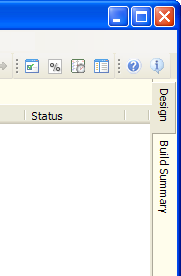
The Design tab is where you have to be when you're adding, deleting and editing actions in your build process or when you're debugging the build process - the Build Summary tab is where you can be when you run the build. There are plenty of options that can be set to decide when this view is automatically switched to, for example you can decide to only switch to this view when a build starts running, or maybe you want to start with this view when you open FinalBuilder.
This is a screen pic of the Build Summary tab:
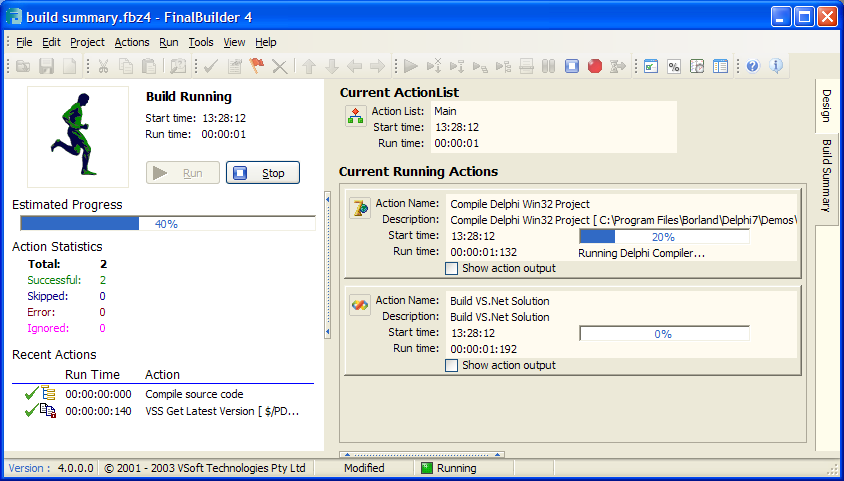
So, lets dissect what's going on here. Starting with the left hand side we have:
1. The Running Man in action - when the build completes you get a big X or a big Tick; easy to see at a glance.
2. “Build Running” - this text changes depending on the status of the build
3. The Start Time and Run Time of the build
4. “Run” and “Stop” buttons - duplicated on this screen for convenience
5. Estimated Progress bar. We're 40% through the build.
6. Action Statistics - an at-a-glance look at how many actions are done, broken up by completed status
7. Recent actions - this is a list of recent actions that have completed in descending order.
Quite a bit of information about the build state. A lot of this information is not easily accessible in FinalBuilder 3 and it's certainly easier to see what the build process is up to at a quick glance.
Now for the right hand side. This side shows the current status of the current action list, as well as each action which is currently running (remember, FinalBuilder 4 now supports running multiple actions in parallel). This screen pic is showing that we're currently on the Main action list, and that two actions are currently running: a Compile Delphi project action and a Compile VS.Net action. The Delphi action is showing that it's 20% complete and that it's up to the “Running Delphi Compiler...” stage. The raw output of the action is not shown by default, but clicking on the “Show action output” will display any live while the action runs.
There you have it - this is by far the biggest UI change we've done to FinalBuilder for a while. The Build Summary tab displays running statistics, the current state of all running actions, as well as an at-a-glance view of the build status.